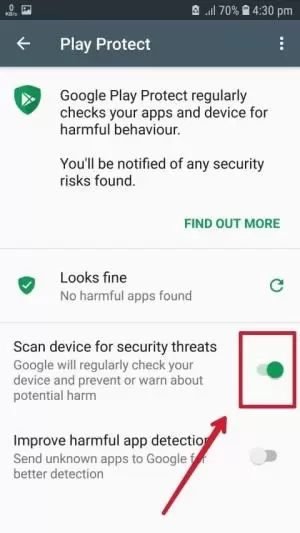Welcome to the Official website of the Lucky Patcher app. You can download the latest version of the Lucky Patcher app from this page for free.
Lucky Patcher is a free Android app that can mod many apps and Games, Block ads, remove unwanted system apps, backup apps before and after modifying, Move apps to SD card, remove license verification from paid apps and games, etc.
To enjoy all these features download lucky patcher apk for free now!